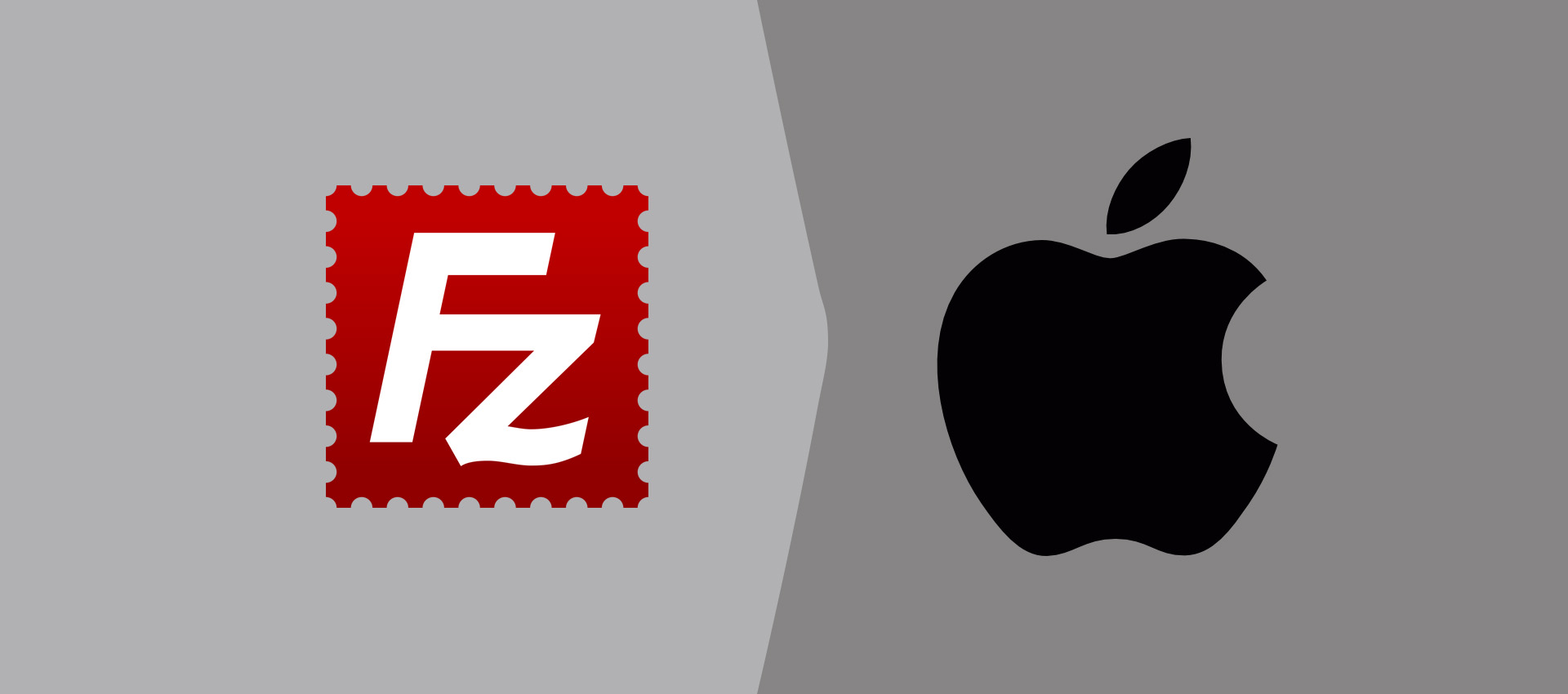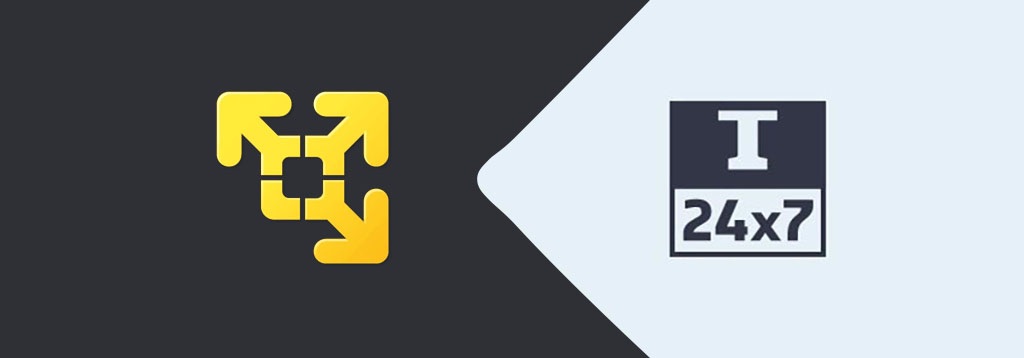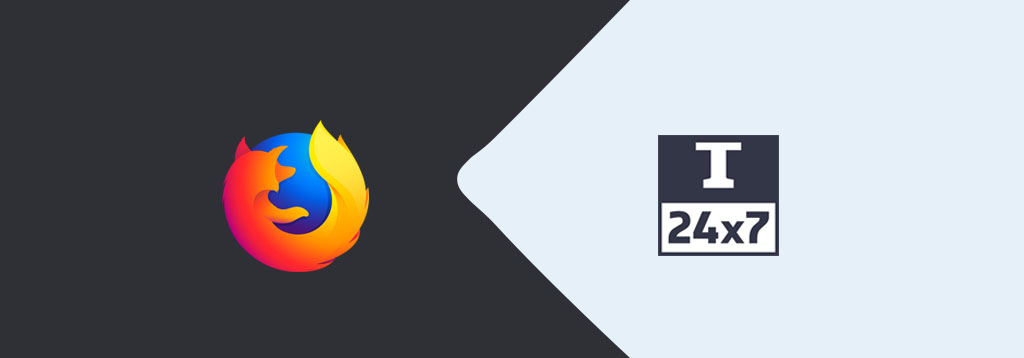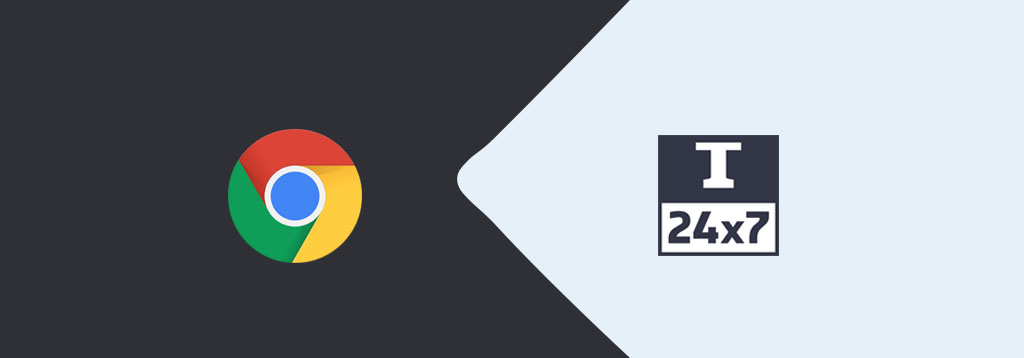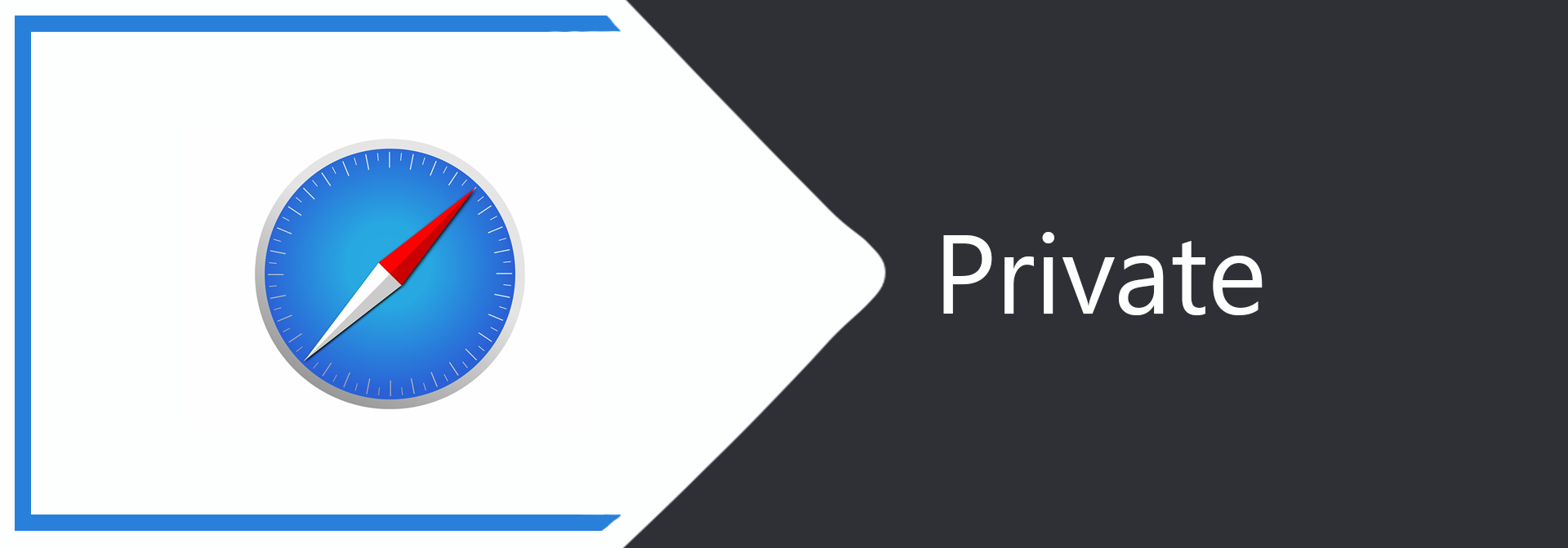
How To Go Incognito In Safari
It provides the instructions to go incognito in Safari.
We can browse the web in private by enabling the incognito mode. The browser does not track user activities, store the history, and user account details in the incognito mode. The browsers open a new window to browse the web privately by enabling the incognito mode. The websites opened in Incognito Windows might store the activities and collect analytics for their own purposes. Also, the ISPs can always check the websites browsed in the Incognito Windows. The browsing remains private only among the multiple users using the same system. This tutorial provides the steps to go incognito in Safari on macOS Catalina. The steps should be the same on other versions of macOS.
Open Incognito Mode Window
Launch Safari on your system, click the File Option on the Main Menu of the browser and click the New Private Window Option as shown in Fig 1. We can also press Command + Shift + N to open the new window in Incognito mode.
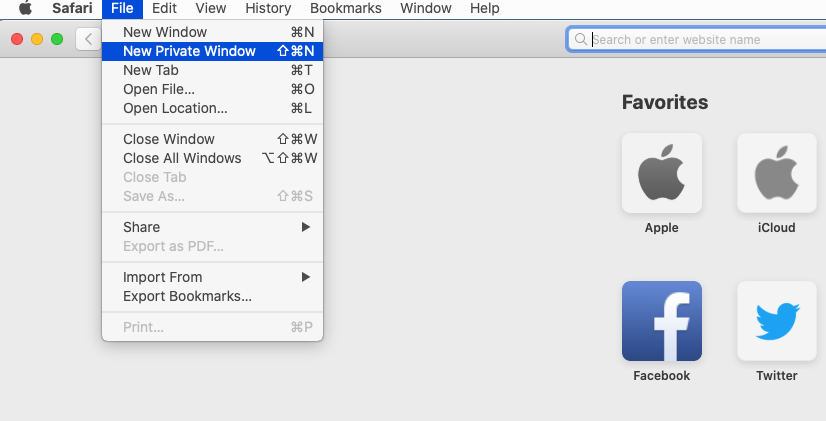
Fig 1
It opens the new Incognito Window without closing the normal window. We can always switch between the Normal Window and Incognito Window. The Incognito Window of Safari should be similar to Fig 2.
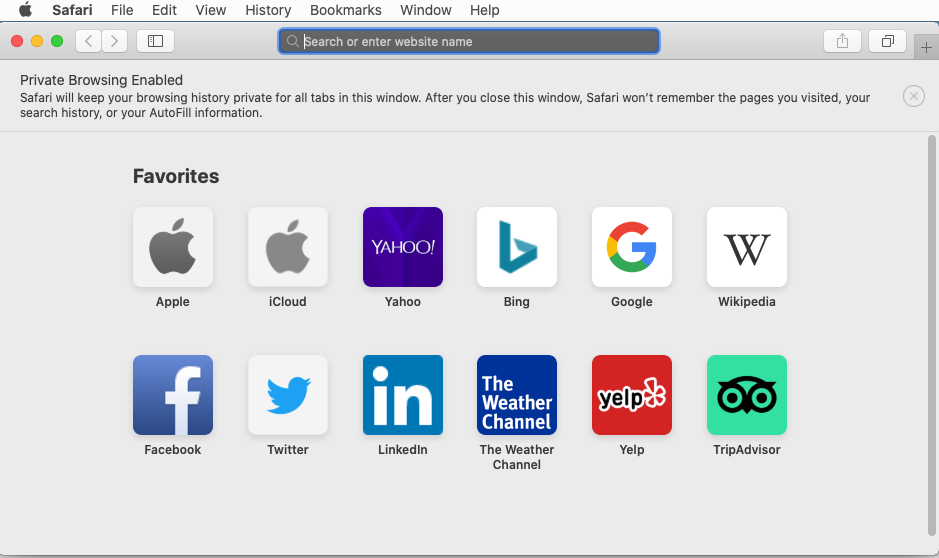
Fig 2
If we open another Incognito Window, the private browser session will be shared between the Incognito Windows.
We can also differentiate between the Normal Window and Incognito Window by the color of the Search Field. The Search Field is White in Normal Window and Dark Grey in Incognito Window as shown in Fig 3.
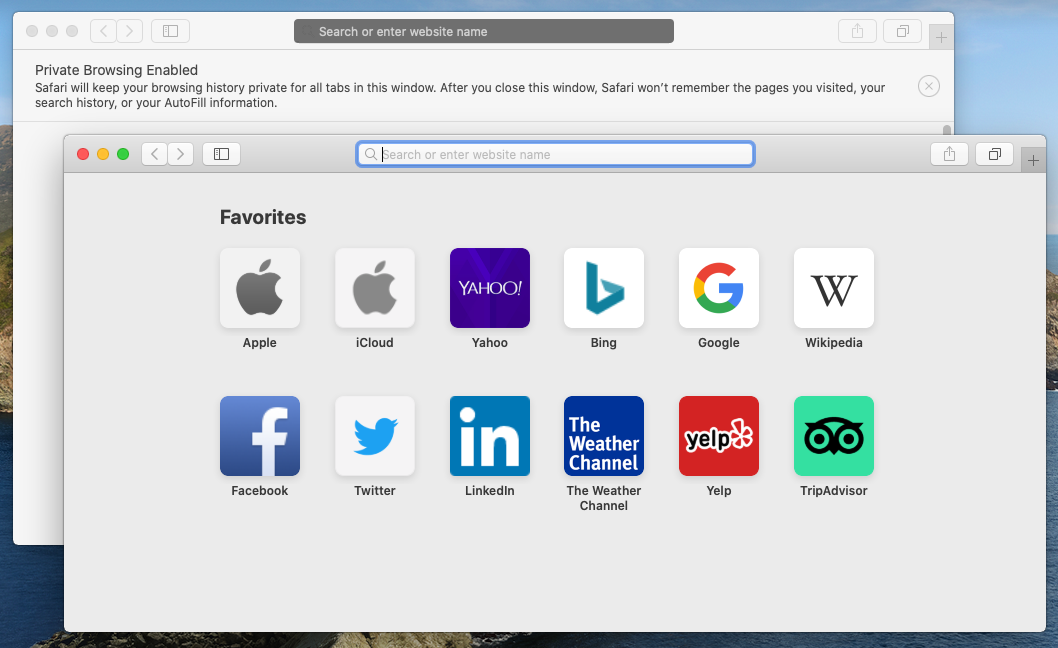
Fig 3
Close Incognito Mode Window
We can exit Incognito mode by closing all the Incognito Windows. After closing all the Incognito Windows, Safari destroys the sessions opened in Incognito Windows and does not store any user activity including history and account details. Though, it preserves the bookmarks and files downloaded in Incognito Window.
Click the Close Button at the top left corner of the Window to close the Incognito Window. Also, close all the Incognito Windows to exit the Incognito mode.
Summary
This tutorial provided the steps required to enable and disable Incognito mode in Safari by opening and closing a new browser window.