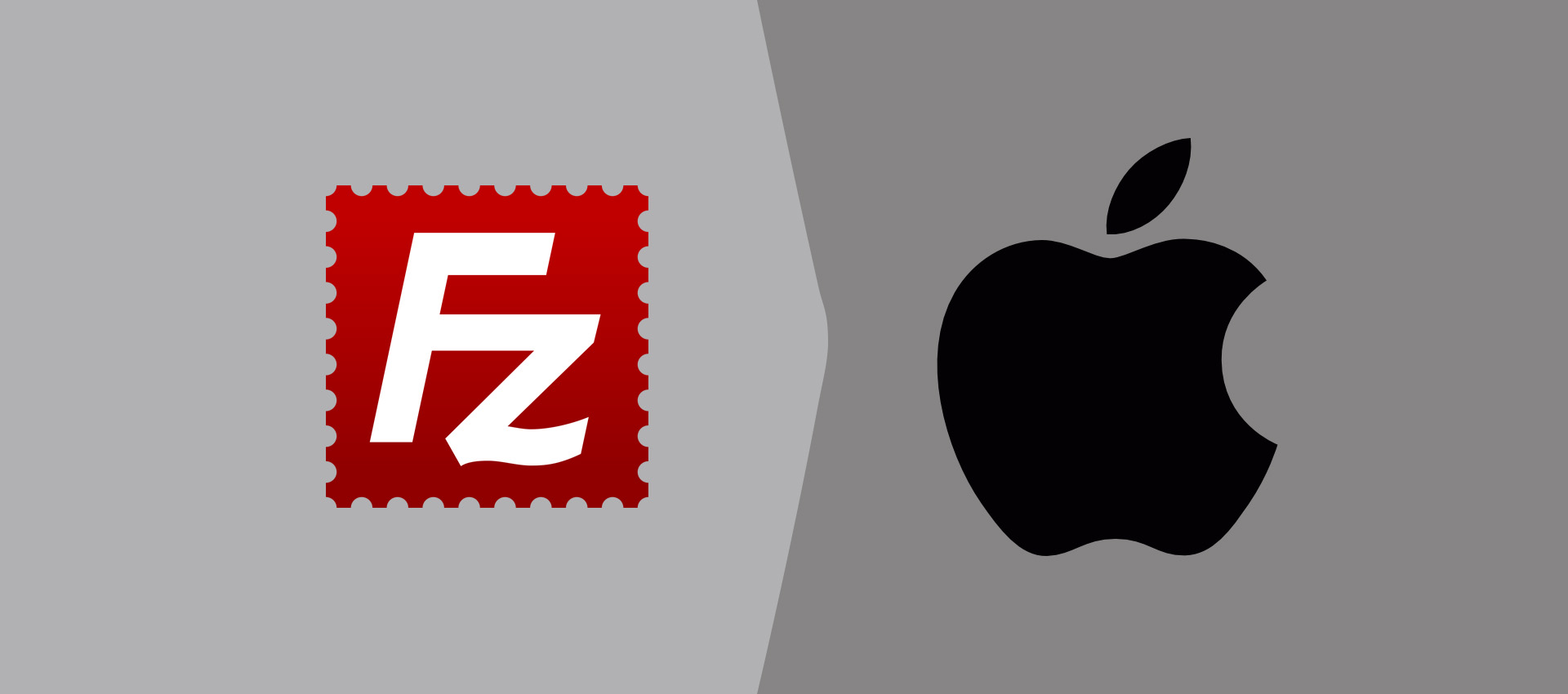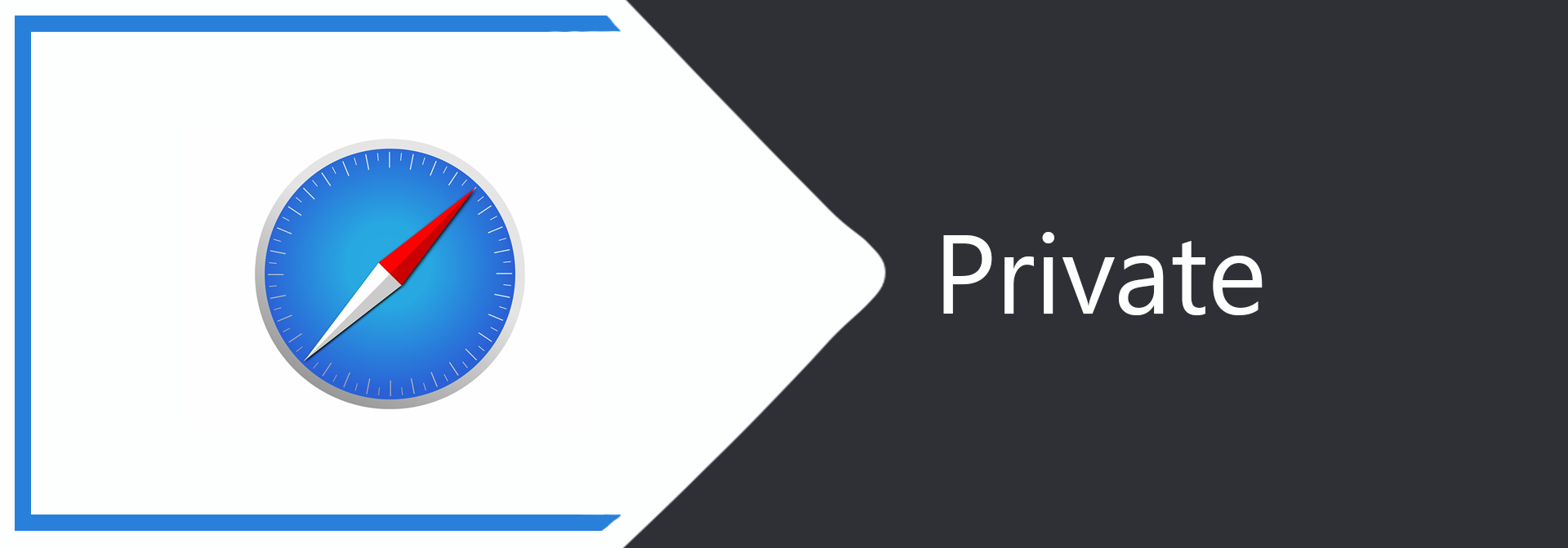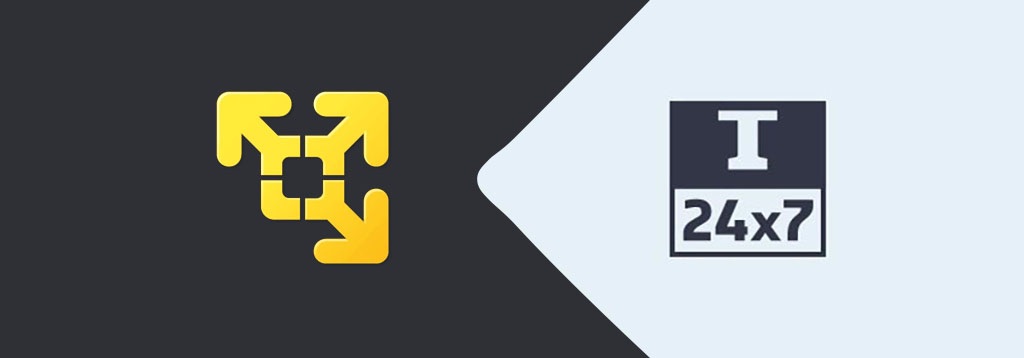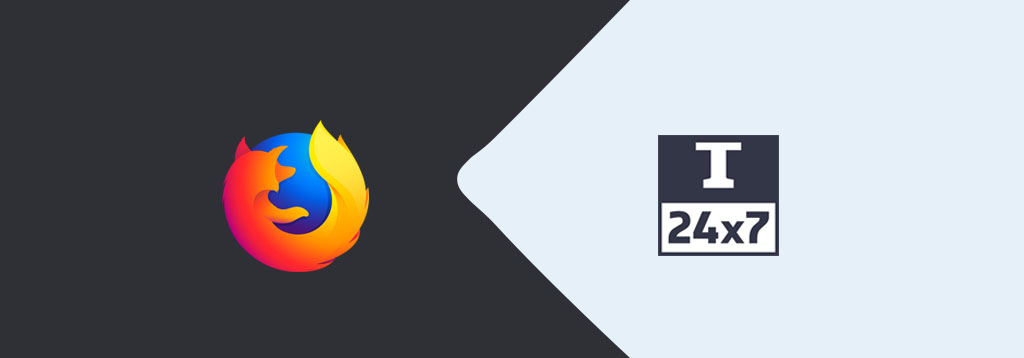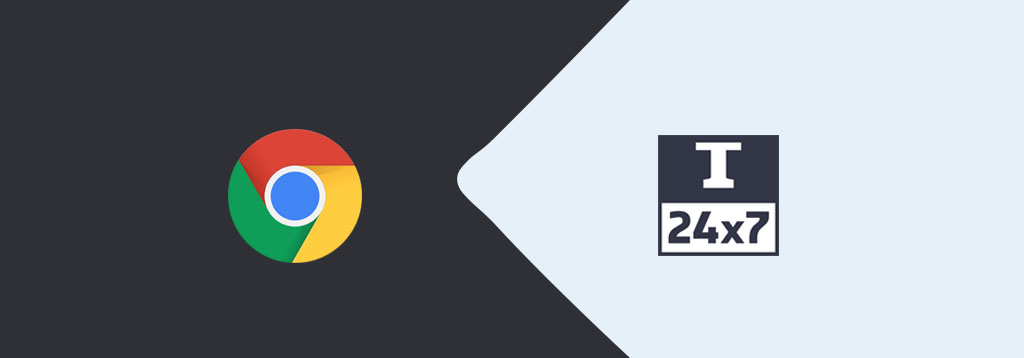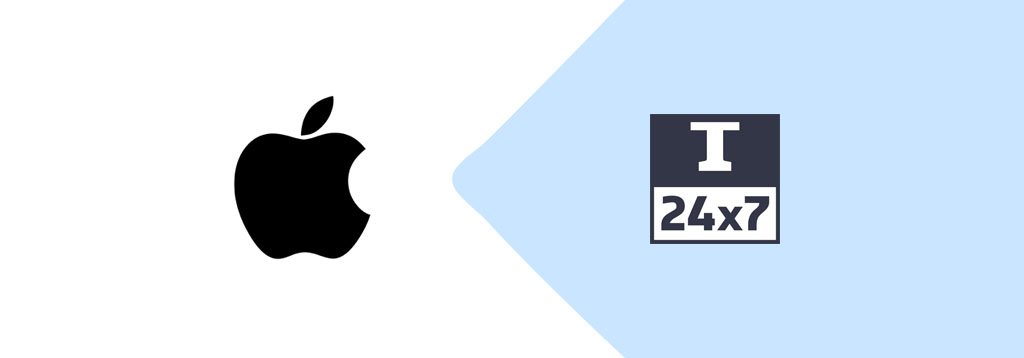
How To Create macOS Catalina ISO File
It provides all the steps required to create the ISO file of macOS Catalina.
The most recent version of macOS i.e. Catalina is available for download on the App Store. This tutorial provides all the steps required to download the full version of macOS Catalina from the App Store and create the ISO file which can be further used to install it on VMware or VirtualBox. The same steps can be followed for macOS Sierra and Mojave.
Prerequisites
You must have access to the mac system. It can be either Mac Mini, Mac Laptop, or iMac.
Download Setup
Open the App Store and search for macOS Catalina. It will show macOS Catalina as the first option as shown in Fig 1.

Fig 1
Click the macOS Catalina App. It will open the app screen of macOS Catalina. Now start downloading it by clicking the Download Button. The App Store page of macOS Catalina should be similar to Fig 2.
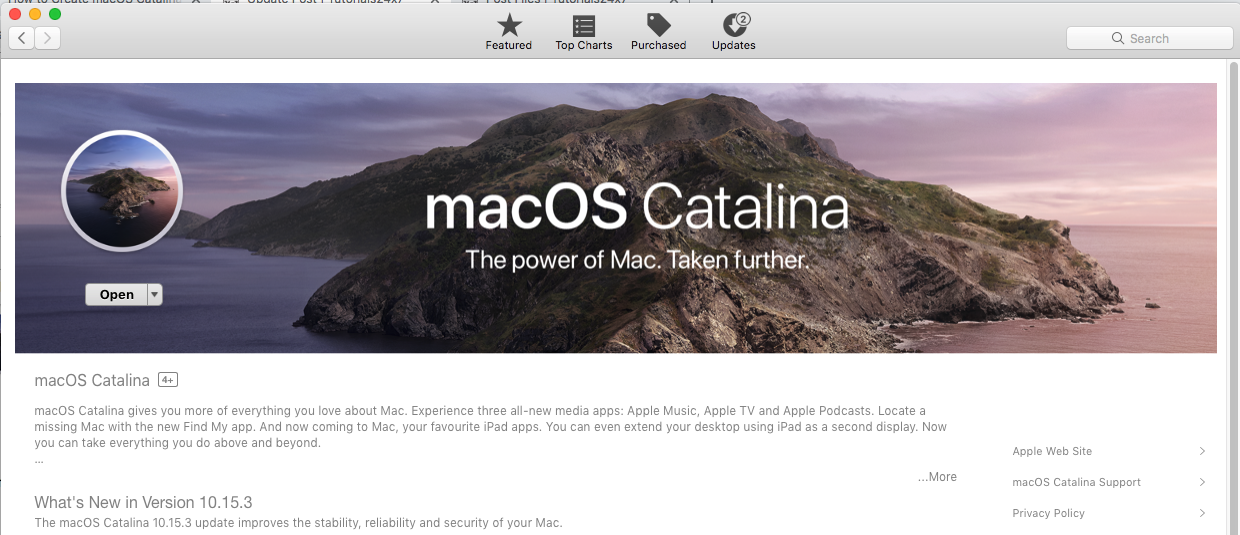
Fig 2
If we click the Open Button, it will start installing on the system.
Create ISO File
In this step, we will create the ISO file using the Catalina OS downloaded by us in the previous step. Open the terminal and execute the below-mentioned commands to create the ISO file.
# Create DMG Disk Image
hdiutil create -o /tmp/CatalinaOS -size 8500m -volname CatalinaOS -layout SPUD -fs HFS+J
# Mount DMG Disk Image
hdiutil attach /tmp/CatalinaOS.dmg -noverify -mountpoint /Volumes/CatalinaOS
# Create the Installer
sudo /Applications/Install\ macOS\ Catalina.app/Contents/Resources/createinstallmedia --volume /Volumes/CatalinaOS --nointeraction
# Unmount Catalina Disk
hdiutil detach /volumes/Install\ macOS\ Catalina
# Convert DMG File to ISO File
hdiutil convert /tmp/CatalinaOS.dmg -format UDTO -o ~/Desktop/CatalinaOS.cdr
# Rename ISO File
mv ~/Desktop/CatalinaOS.cdr ~/Desktop/CatalinaOS.iso
The above-mentioned commands will create the ISO file of Catalina and place it on Desktop.
Summary
This tutorial provided all the steps required to download macOS Catalina from the App Store using either Mac Mini, Mac Laptop, or iMac. It also provided the commands required to create the ISO file of macOS Catalina. We can install macOS Catalina as a virtual machine using VMware or VirtualBox for analysis and evaluation purposes before actually upgrading the current system.