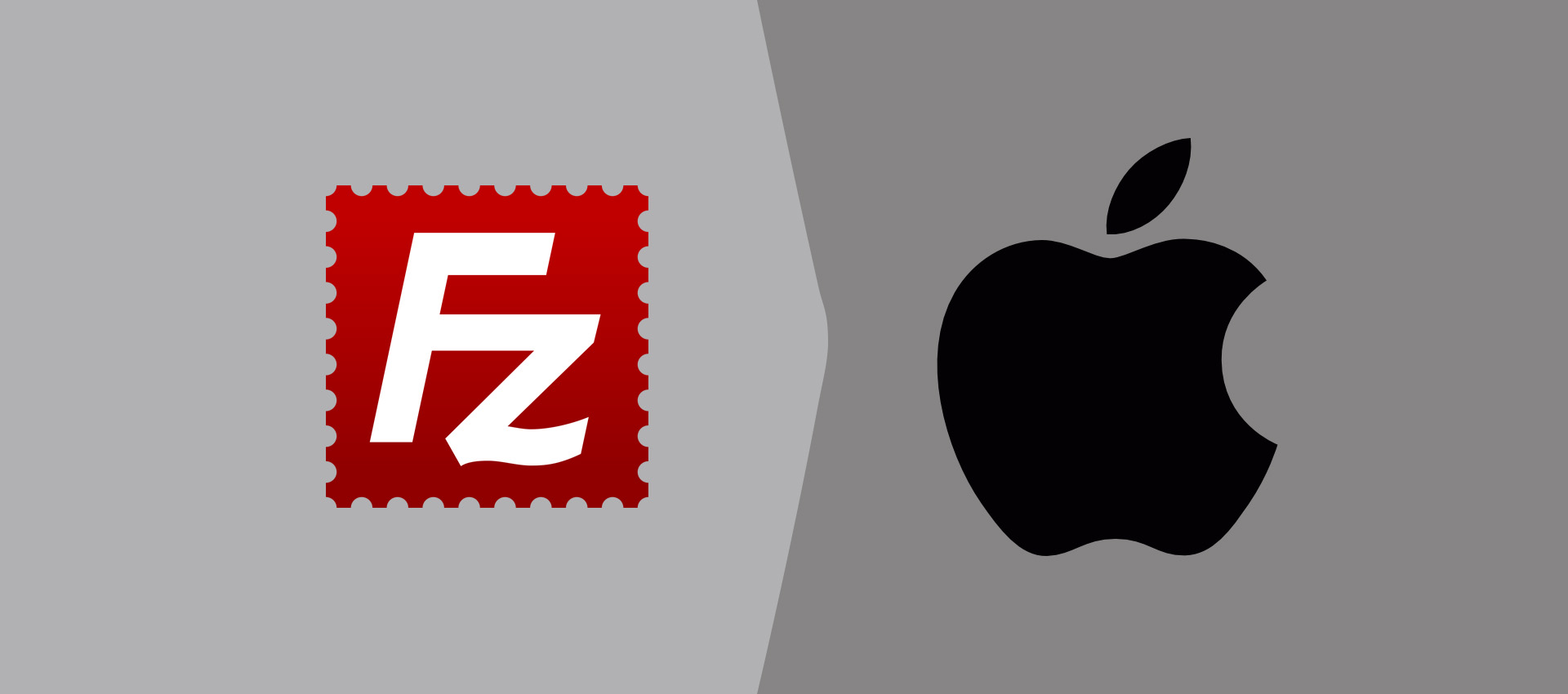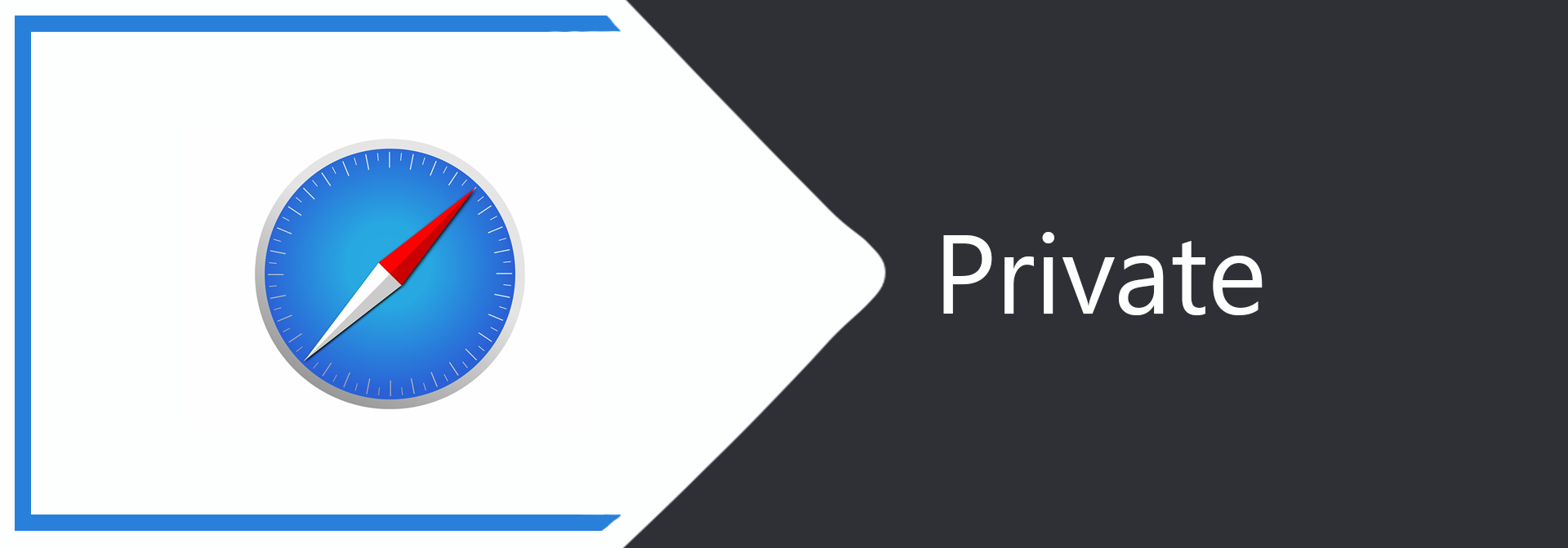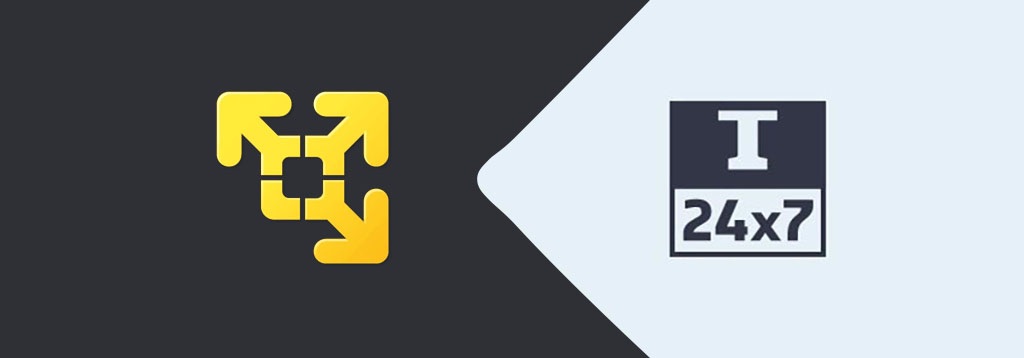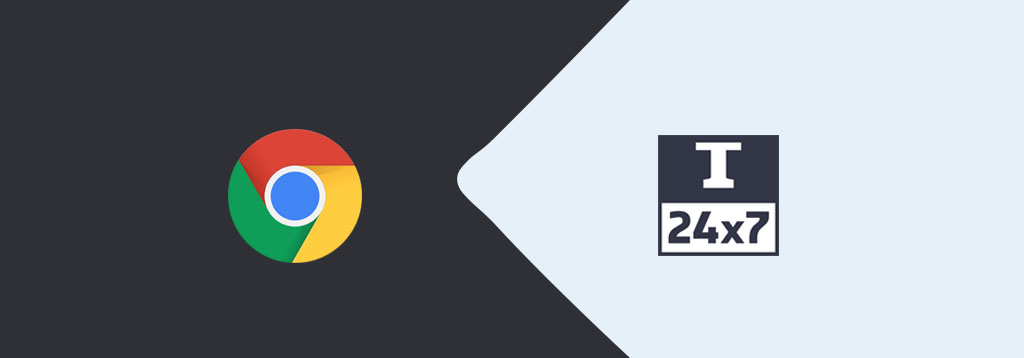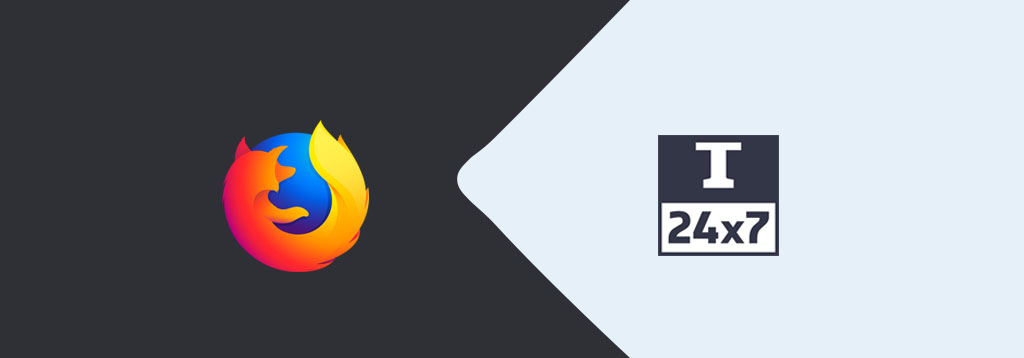
How To Install Firefox On Mac
It provides the steps required to install the popular browser Mozilla Firefox on Mac systems including macOS Sierra, High Sierra, Mojave, and Catalina.
This tutorial provides the steps required to install Mozilla Firefox on Mac systems. The steps should be the same on macOS Sierra, High Sierra, Mojave, and Catalina.
Download Mozilla Firefox
Open the official Download Page of Mozilla Firefox. It provides the options to download Firefox for Mac as shown in Fig 1.
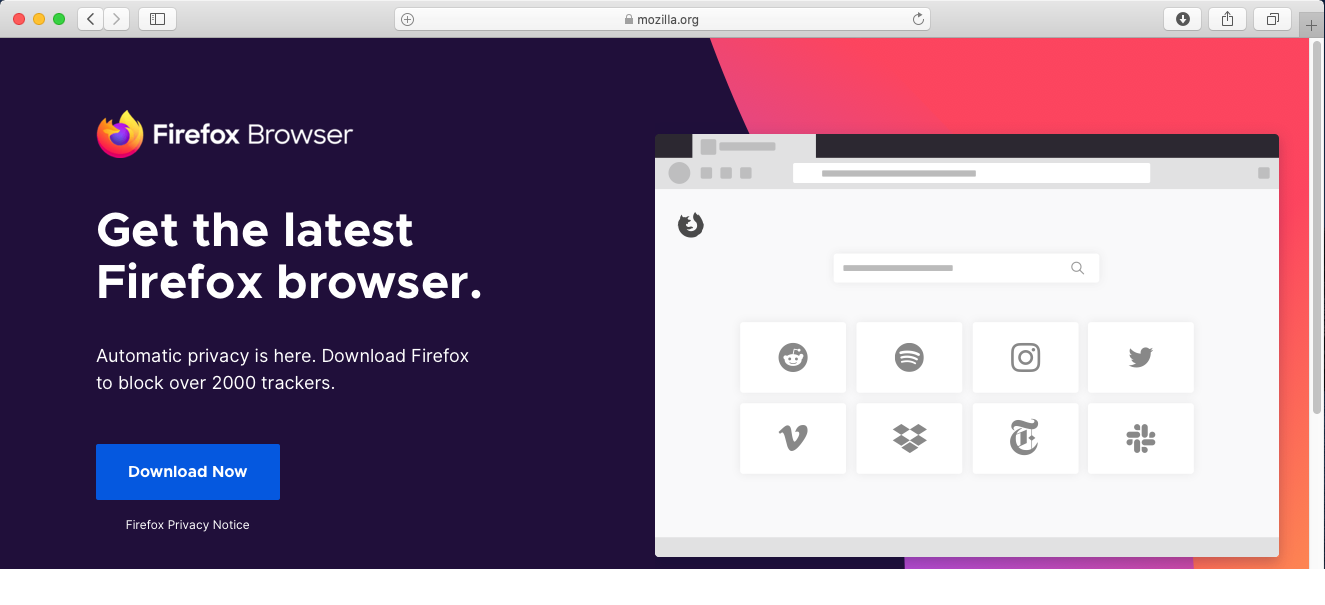
Fig 1
Click the Download Now Button to start downloading the Firefox for Mac. It will ask to continue the download as shown in Fig 2.
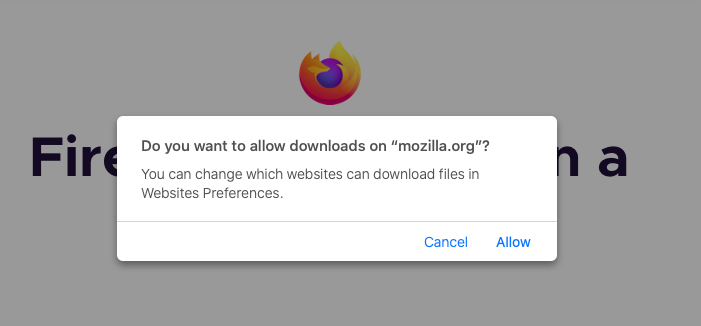
Fig 2
Click the Allow Link to grant the download permissions to mozilla.org. It will be listed on the browser downloads list as shown in Fig 3.

Fig 3
Install Mozilla Firefox
In this step, we will install Firefox on Mac using the installer downloaded by us in the previous step. Double-click the DMG file downloaded by us in the previous step. I have highlighted the same in Fig 3. It will mount the DMG disk image and shows the installation options as shown in Fig 4 and Fig 5.
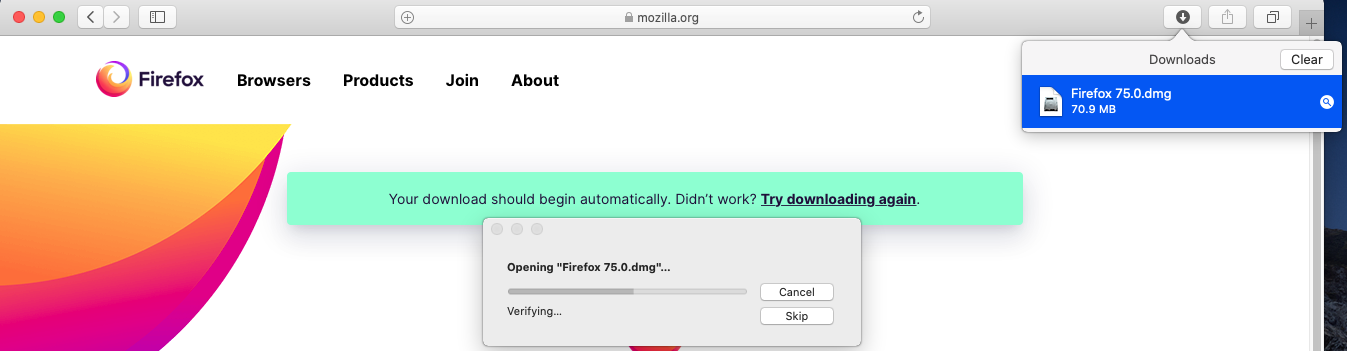
Fig 4
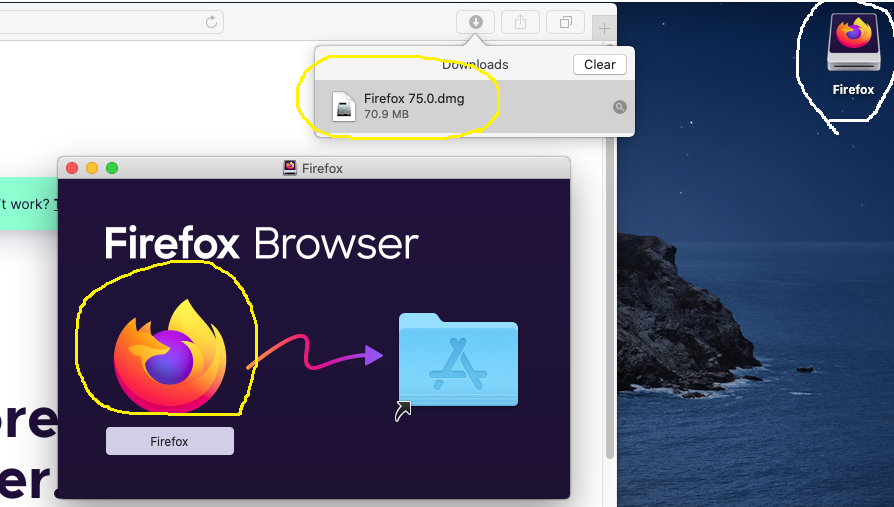
Fig 5
Now drag and drop the Firefox application to the Applications folder as shown in Fig 6 and Fig 7.
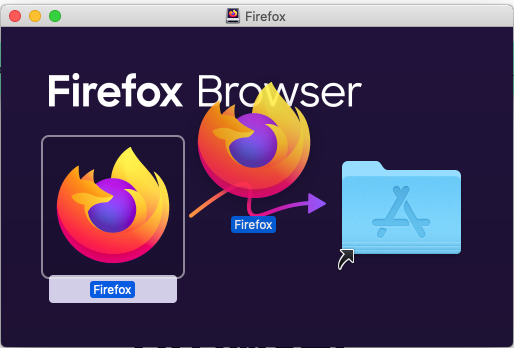
Fig 6
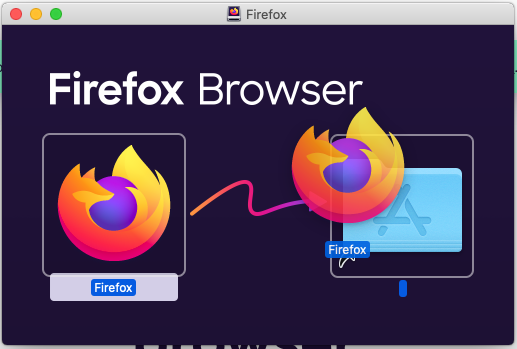
Fig 7
It will start installing Firefox on Mac as shown in Fig 8.
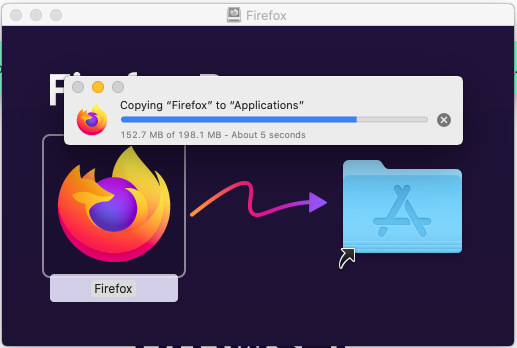
Fig 8
The Firefox application will be listed in the Applications Folder on Mac as shown in Fig 9.
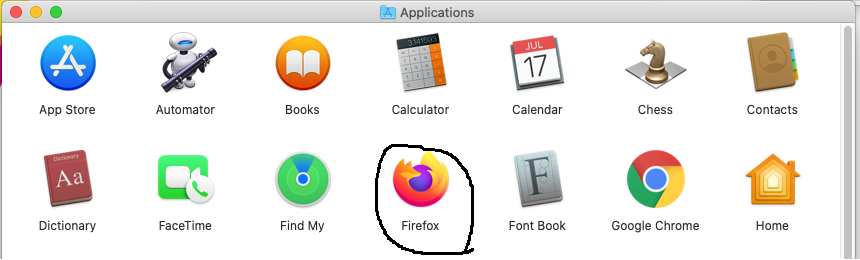
Fig 9
Now double-click the Firefox application to launch the browser. It will ask for permission before launching the application for the first time as shown in Fig 10.
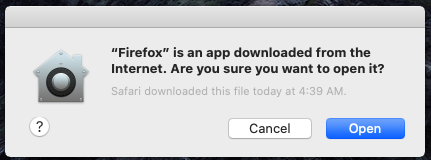
Fig 10
Click the Open Button to launch the browser. It will launch the Mozilla Firefox Browser as shown in Fig 11.
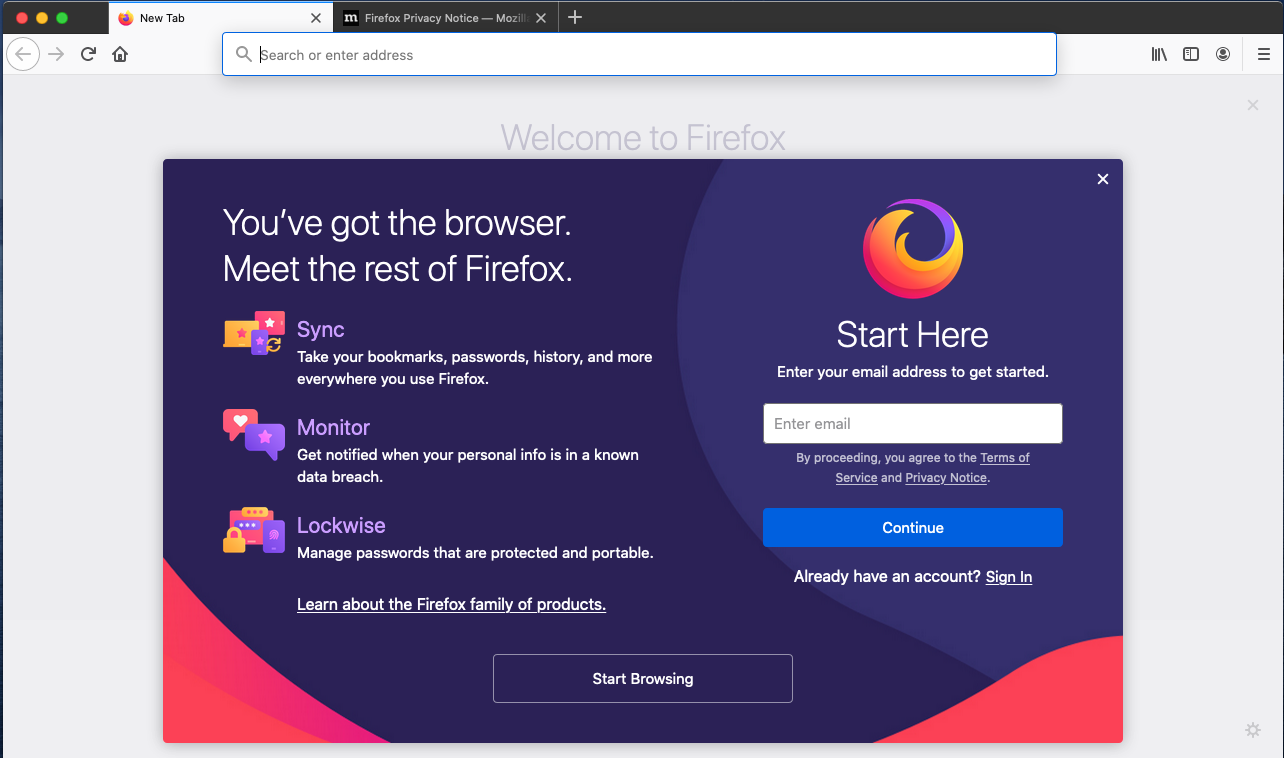
Fig 11
This completes the installation of Mozilla Firefox on Mac. Now unmount the DMG image file by right-clicking it as shown in Fig 12.
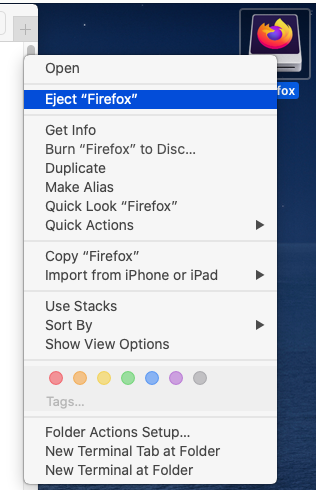
Fig 12
This is all about installing the popular browser Mozilla Firefox on the Mac systems.
Summary
This tutorial provided the steps required to download and install Mozilla Firefox Browser on Mac systems including macOS Sierra, High Sierra, Mojave, and Catalina.